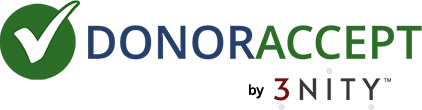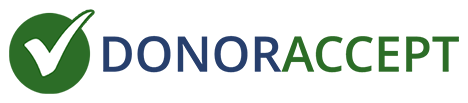SA #104
DNS Updates
This article attempts to answer most questions regarding DNS updates. This is a guide to updating your name server settings with any major registrar.
Whether you purchased your name from us or from another company is not critical. What is more important is where your domain name points all web traffic. You should know where your domain name points to when a visitor types in your website's address. If you purchased your domain name from another company, it most likely points to a different server than ours. If you purchased your domain name from us, it already points to our servers. Know that either situation will work on our program.
Updating Name Severs
If you purchased your domain name from another company you can:
- Have NetMinistry change the name servers for you for a one time fee.
- Change the pointers yourself (we will provide instructions).
To have Netministry change your name servers we need the following information:
- The website address of the registration service you used to originally buy the name.
- Your registration account information (username and password).
- The email address you used when you registered the name.
- The email address you want all mail to go to during the switch.
If you do not have this information, contact the registration service you used to originally buy the name and they should provide it promptly.
If you (or we) are transferring content from your old site to your new site, or you do not want people to visit your new site until it is complete, you should NOT send this info and request this change until your new site is completely configured and ready to go.
*IMPORTANT* Promptly after you send us this info we will make the change. We will not investigate the readiness or completeness of your web site in any way. Contact us if you have any questions about this before it is done but again, when we get this information we proceed with the change.
Changing Name Servers
When set properly your first and second DNS server info will read like this:
NS1.STABLERACK.COM
NS2.STABLERACK.COM
There is one thing you may need to consider. It is usually optional, but some companies require you to list the IP Address along with the name servers. If that is the case, here are the IP address's we use:
NS1.STABLERACK.COM 66.77.51.4
NS2.STABLERACK.COM 66.77.51.5
If you are not successful making these changes yourself or would prefer that we do it for you, we can make them for you for a one time charge.
Instructions for the most popular Registrars.
Tucows
1. Browse to https://manage.opensrs.net/ and enter the following information:
User Name:
Password:
2. Scroll down and click on Manage Name Servers
3. Edit the Primary and Secondary Server Hostname by entering the DNS information as listed below:
NS2.STABLERACK.COM
5. In addition, using the menu at the top of the screen, you can select any of the domain name registration information that you wish to update, such as the Administrative Contact.
Register.com
1. Go to: http://www.register.com
2. On left side of page: Click on My Account
3. At the Domain Manager Login, enter your assigned User Name and from Register.com. If you do not remember your username/password, there is password retrieval link on this page (Look for the "Forget Your User Name or Password?" link).
4. Click on Modify DNS
5. At Modify DNS: Use the checkboxes to delete the existing name servers
6.Enter NetMinistry's DNS information as follows:
NS2.STABLERACK.COM
8. Click the Submit button
9. Confirm the changes and then click the Confirm button
10. A confirmation email will be sent to your email address. Click on URL in the email to confirm changes.
Go Daddy
1. Browse to: http://www.godaddy.com
2. Click on: My Account
3. Login using your Login Name or Customer Name and Password. If you have forgotten your username/password, use the password retrieval link on this page (Look for the "Forgot your password? Click here." link).
4. Click on Domain Names and select the domain name you are transferring
5. In the Name Server information section click on the "Click Here to Modify" link
6. Enter NetMinistry's primary server name as listed below, using only the name server (i.e., NS.ChurchForce.com) names NOT the IP address:
NS2.STABLERACK.COM
8. You will be redirected to the main page and there should be a, "Name server modifications are pending," notice under the name server information for your domain name.
Bulkregister
2. In the Member Login section, login to your BulkRegister account. If you do not remember your username and password, use the password retrieval link on this page (Look for the "Forgot your password?" link).
3. Click on "list domains"
4. Click on the domain name you wish to modify
5. Select "to modify name servers use this form"
6. Enter NetMinistry's DNS information as follows:
NS2.STABLERACK.COM 66.77.51.5
7. Check the boxes marked "click if modify"
8. Click on "submit" and "apply"
The system will automatically add the name server's IP addresses. Please note that it will take 24 - 48 hours before the modification will completely take effect.
Network Solutions
A. Make sure that your contact information is current
2. Click WhoIs
3. Search for your Domain Name.
4. Verify the Administrative Contact email address and make sure that this email address is current and that you have access to the email account. (For security authentication, Network Solution typically requires an email handshake).
B. If you can still retrieve email at the Administrative Contact email address, skip to step C. If you cannot retrieve email from the Administrative Contact email address:
1. If you have your Network Solutions password, then you can use the same steps above but use the CRYPT-PWD as your authorization method.
2. If you do not have a Network Solutions password, you will have to perform a fax authorization to change your contact information. Go to: http://www.netsol.com/en_US/makechanges/fax/ for instructions.
C. To change the DNS for your Domain Name, follow the steps below.
2. Click the Account Manager Login from any page within the site.
3. Enter your Account Number/User Name and Password in the text boxes
4. Choose the domain name you wish to transfer
4. Click the Enter Contracts/Manage DNS link
5. Enter your current, working email address, confirm the domain name. The email address needs to match the Administrative Email address from (A) above.
6. Under the Authentication Information heading, choose your Guardian method from the drop down list. MAIL-FROM should be used, unless you have a password. If you have a password, use CRYPT-PW.
7. Under the Name Server section, enter NetMinistry's DNS information as follows:
NS2.STABLERACK.COM
8. Click Continue. Click Continue on the next page
9. Check your Administrative email account, and forward your Service Agreement modification request to hostmaster@networksolutions.com.
Note to AOL users: AOL software prevents you from simply replying to Network Solution's message. Highlight the message you received, copy it into the body of a new email message, type hostmaster@networksolutions.com in the To: field, then hit the Send button.
Dotster
2. Click My Account and log into your Dotster account by entering your Account Name or Domain Name and your password. If you do not remember your username/password, just click on the "login" button. The following error page will contain a password retrieval link (Look for the "Forgot your Password?" link)
3. Click "Manage your domains"
4. In the drop down box, choose the domain name that you are transferring.
5. Click the button "Manage..."
6. On the left side of the screen you will see some links, click the one that says "Name Servers."
7. At the bottom of the page it will list your current name servers. "Remove" the old ones in turn.
8. "Add" the new name servers in turn. Enter NetMinistry's DNS information as listed below, using only the name server (i.e., NS.ChurchForce.com) names NOT the IP address:
NS2.STABLERACK.COM
9. Click update.
10. Now wait up to 72 hours for the change to take place.
Enom, Inc.
2. Click Login located on the left side of the screen
3. Enter the Login ID and Password information provided to you by Enom upon the initial registration of your domain name.
NOTE: If you cannot locate this information, go to "If you have lost your password, click here" link.
4. Once you have logged on, select the 'my domains' tab on the member menu.
5. You will then be provided a list of domains you currently have with Enom. Click the domain to which you need to make changes.
6. This next screen allows you to choose from a variety of services from Enom Inc. Go to the "DNS Server " option and click Change.
7. If you are still using Enom's DNS servers, you will then need to select the radio button next to the line that reads "User - This option will allow you to use user-specified name servers, including none."
8. Click Make changes.
9. Replace any existing name server information with NetMinistry's DNS information:
NS2.STABLERACK.COM 66.77.51.5
10. Click Save changes.
11. You will now be presented with the "DNS server" screen with your completed changes, verifying that your update was successful.
Domain Discover
2. Log on to the system via the 'existing customers' area by entering your domain name and your password.
NOTE: If you cannot locate your user information, click the "Forgot your password?" link.
3. Once you have logged on, find the area labeled 'Make Changes' and click Change nameservers.
4. You will then be provided with the current DNS information for your domain, as well as fields in which you may make changes.
4. Replace any existing name server information with NetMinistry's DNS information:
NS2.STABLERACK.COM 66.77.51.5
5. Once finished, click Preview changes. You will now be presented with the new information for your domain. If it is correct, click Confirm changes to save your updated information.
DomainBank, Inc.
2. At the top of the screen, click Account Manager.
3. Enter the Login ID and Password information provided to you by DomainBank upon the initial registration of your domain name.
NOTE: If you cannot locate this information, click the 'Forgot Your Password?' option below the login area.
4. Once you have logged on, click Domain Manager.
5. Click Modify DNS record at the top of the page.
6. Click the domain for which you want to modify name server information.
7. Replace any existing name server information with NetMinistry's DNS information below:
NS2.STABLERACK.COM
8. Once you have updated this information you must still confirm the changes via email. Click Send.
9. You will now be provided with the changes you are making. If the information is correct, click Yes to confirm.
10. An email will then be sent to the email address they have on file. Follow the instructions in this email to authorize the changes you have just made. (You usually need to simply click a URL in the email to confirm the changes.)
Namesecure.com
1. Browse to: http://www.namesecure.com
2. Click My Account, located on the left side of the screen.
3. Enter the User Name and Password information provided to you by Namesecure upon the initial registration of your domain name.
NOTE: If you cannot locate this information, click the 'Click here' option below the login area
4. Once you have logged on you will be provided with the information regarding your account. This will include a list of the domains you have registered with Namesecure. Locate the domain to which you wish to make changes, and click the link next to it labeled 'View/Modify/Renew.'
5. Click the "Registration Information" tab.
6. Once on the Registration Information menu, click Modify Domain Name Servers.
7. Replace any existing name server information with NetMinistry's DNS information:
NS2.STABLERACK.COM
Names4ever
1. Browse to http://www.names4ever.com
2. Click Manage My Domain
3. Click the Update Domain link
4. To login, enter your domain name and password. Then click the Edit button
5. Delete any existing name servers listed using the Delete button
6. Then add the NetMinistry's DNS information:
NS1.STABLERACK.COM
NS2.STABLERACK.COM
International Domain Names
Please browse to http://www.whois.sc to find your domain registrar. You will then be required to contact them to find out the procedure of updating DNS Information. When prompted, provide NetMinistry's DNS information as listed below:
NS2.STABLERACK.COM 66.77.51.5
Version 1.3 • Last Updated 10/31/2019 10:39:02 AM